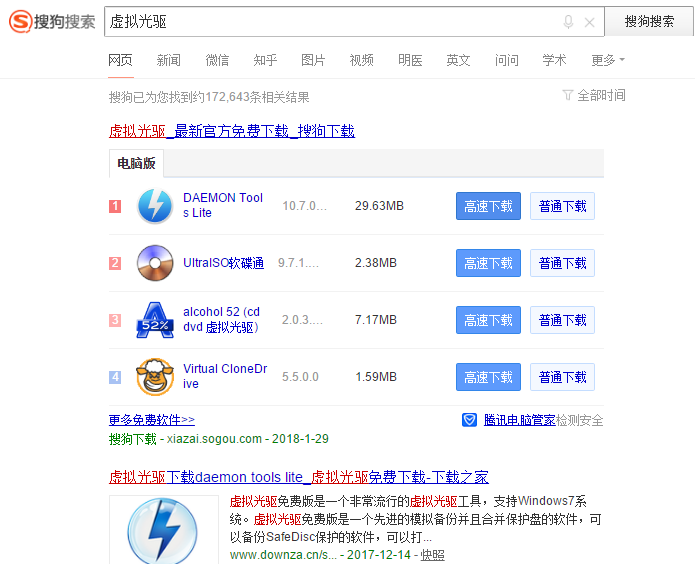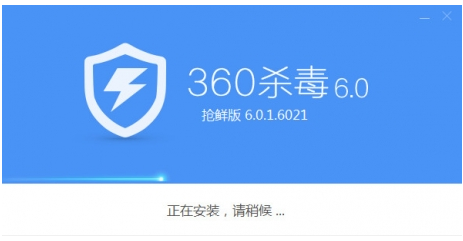虚拟光驱装系统,小编教你虚拟光驱怎么安装系统
- 时间:2024年07月28日 08:19:01 来源:魔法猪系统重装大师官网 人气:10081
For users who frequently install systems, the effect of loading mirror files into a virtual drive is equivalent to directly reading discs from a physical optical drive. If your computer does not have a physical optical drive, you can use a virtual drive to install the system. How to operate it? Therefore, this article is prepared for users who need virtual drive installation instructions.
When your computer's system crashes or runs slowly, you need a physical disc to reinstall the system. In this case, a virtual drive is required. However, many users are not sure how to use a virtual drive to install the system. Below, I will show you how to install a system using a virtual drive.
How to install a system with a virtual drive
First, search for virtual drive on Baidu.
Next, download Daemon Tools Lite (also known as Elf Virtual Drive), click to enter the download page, and download it to your local computer for installation.

Virtual System Installation Image-1
Locate the downloaded virtual drive software, double-click to open and install it.

Virtual Drive Image-2
After the virtual drive is installed, an additional virtual drive letter (e.g., G) will appear on your computer. At this point, the virtual drive does not contain any disc images, so it is empty.

Install System Image-3
To load a disc image, open the virtual drive software, click the icon below, and select Load Virtual Drive Image.

Virtual System Installation Image-4
Choose the Disc Image File option, select it, and click Open.
- Win7教程 更多>>
-
- 小白一键重装win7系统如何操作07-28
- win7主题变成黑色怎么恢复07-28
- 电脑win7开不了机怎么办,如何处理07-28
- 电脑怎么自己装系统win7教程07-28
- 小马win7激活工具,小编教你小马激活工07-28
- 声卡设置,小编教你win7打开声卡设置界07-28
- 重建分区表,小编教你diskgenius工具重07-28
- 记事本在哪里,小编教你查找win8的记事07-28
- U盘教程 更多>>
-
- uefi模式下进不了windows的解决方法07-28
- win11u盘无法弹出怎么办07-28
- 如何制作U盘启动盘07-28
- 小编教你U盘不能格式化怎么办07-28
- 小编教你U盘怎么装系统07-28
- 小编教你ubuntu u盘安装07-28
- 小编教你U盘启动盘制作工具07-28
- 小编教你U盘启动uefi07-28
- Win10教程 更多>>
-
- win10安装工具有哪些07-28
- 电脑win10系统安装步骤07-28
- 没有激活win10专业版怎么办07-28
- 激活win10教育版怎么具体操作07-28
- 电脑系统升级win10的方法07-28
- 360升级助手怎么升级win1007-28
- 咔咔装机工具修复win10电脑蓝屏方法07-28
- 系统之家win10安装教程演示07-28
- 魔法猪学院 更多>>
-
- 常用的数据恢复工具有哪些07-28
- 关于常见数据恢复工具有哪些07-28
- 电脑免费的数据恢复工具有哪些07-28
- 手机数据恢复工具哪个好用的介绍07-28
- 电脑u盘数据恢复工具哪个好07-28
- 迷你兔数据恢复工具64位怎么找回数据07-28
- 常用数据恢复工具有哪些分享07-28
- 移动硬盘数据恢复软件推荐哪个07-28