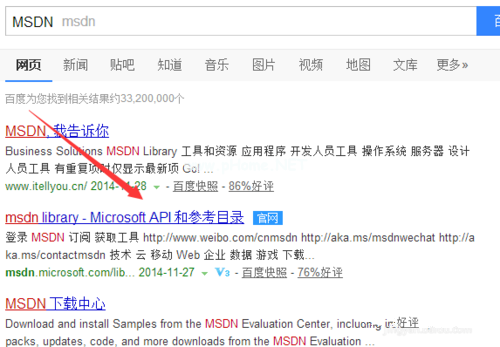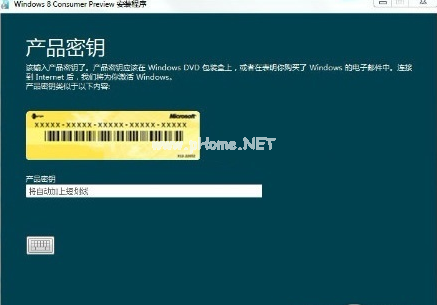安装win8系统原始iso镜像图文教程
- 时间:2024年07月16日 12:44:24 来源:魔法猪系统重装大师官网 人气:5862
对于那些想要安装Win8专业版32位系统的用户,但又不知道如何下载和安装Win8系统原始ISO专业版镜像的方法,本文将为您详细介绍下载安装Win8系统32位原始ISO镜像专业版的具体步骤,只要跟着本文的指导操作,便可轻松完成安装。
无论是选择U盘安装还是硬盘安装,我们都需要先下载安装Win8系统原始ISO镜像旗舰版64位。这个下载安装过程与平时安装软件有所不同,下面就将具体的操作流程一一为您揭晓。
下载安装Win8系统原始ISO镜像步骤:
第一步,搜索MSDN,进入微软MSDN官网。

安装Win8镜像系统(图1)
第二步,在菜单中选择进入“MSDN订阅”。

安装Win8镜像系统(图2)
第三步,选择“订户下载”菜单。

安装Win8镜像系统(图3)
第四步,在“产品”下拉菜单中,选择“操作系统”。

安装Win8镜像系统(图4)
第五步,挑选适合自己的操作系统。

安装Win8镜像系统(图5)
第六步,根据需求在菜单栏中进行条件筛选,如选择64位操作系统。

安装Win8镜像系统(图6)
上一篇:Ghost win8系统64位电话激活图文教程
下一篇:返回列表
- Win7教程 更多>>
- U盘教程 更多>>
-
- u盘重装win8 32位系统详解07-16
- u盘重装win8 64位系统教程07-16
- 小编教你u盘重装win10 32位要怎么做07-16
- u盘重装win10 64位教程详解07-16
- 光驱启动设置图文详解07-16
- hp台式机bios设置图文详解07-16
- 联想笔记本重装系统图文详解07-16
- 2017最新win10安装方法图解07-16
- Win10教程 更多>>
-
- 一键windows732位系统重装64位图文教程07-16
- 激活Ghost win7旗舰版64位系统工具图文07-16
- Ghost win7系统64位企业版激活工具图文07-16
- 电脑系统一键重装制作步骤07-16
- 制作ghost win7系统启动U盘图文教程07-16
- win10 改windows764位旗舰版图文教程07-16
- ghsot windows7纯净版系统镜像下载07-16
- Ghost windows7系统如何升级windows1007-16
- 魔法猪学院 更多>>
-
- 笔记本电脑数据恢复工具有哪些比较好用07-16
- 照片数据恢复工具哪些好用07-16
- 数据恢复工具回复的照片打不开怎么解决07-16
- 硬盘数据恢复免费怎么操作07-16
- 笔记本硬盘数据恢复教程07-16
- sd卡数据恢复教程07-16
- 硬盘数据恢复免费软件有哪些07-16
- u盘数据恢复大师工具怎么用07-16