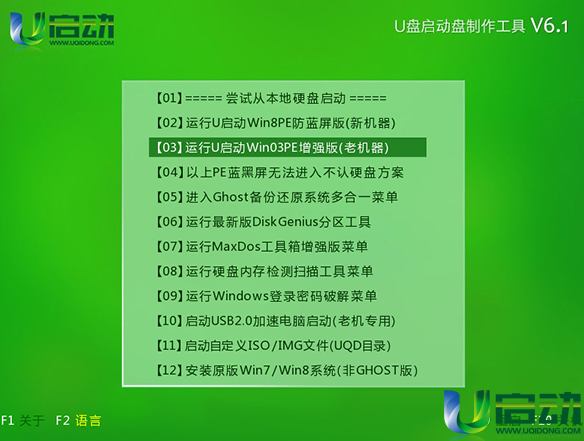u盘改系统,小编教你U盘怎么给电脑装win10系统
- 时间:2024年07月24日 07:55:36 来源:魔法猪系统重装大师官网 人气:14405
The USB drive, in people's minds, is a tool used for storing files. However, when the system needs to be reinstalled, the USB drive can become a brave warrior, charging into the battlefield of our computer system. Unfortunately, many users seem to regard this operation as complex and difficult. In fact, it's not. Here, I will demonstrate the process of installing Windows 10 on a computer using a USB drive, taking the installation of Windows 10 as an example.
There are many ways to install a system, such as hard drive installation, optical disc installation, and one-click installation. Among them, the most popular method is USB installation. However, many users don't know how to operate it, even after downloading the Windows 10 ISO image and preparing a USB drive. Therefore, today, I would like to introduce you to the operation method of installing Windows 10 on a computer using a USB drive.
Installing a New System with a USB Drive
Preparation:
1. Create a USB bootable drive.
2. Download a Windows 10 ISO image from the Internet and store it on the prepared USB bootable drive.
3. Learn how to set up a USB boot on Asus laptops and configure it as the boot device.
Insert the USB bootable drive containing the Windows 10 ISO image into the computer's USB port, and restart the computer.
When the boot screen appears, use the one-click USB boot shortcut to enter the USB boot menu.
Choose '03' to run the USB Win03PE enhanced version, and press Enter.
After entering the PE system, double-click to open the USB Win03PE installation tool. In the tool window, expand the drop-down menu and click on the Windows 10 system ISO image stored on the USB drive.
The USB Win03PE installation tool will automatically load the Windows 10 installation program. Next, click on the 'C' drive as the system installation disk and click the 'OK' button.
A confirmation prompt will appear; click 'OK' to proceed.
Wait for the disk to be formatted, and then click 'OK' to start the task.
After the installation program releases the Windows 10 image automatically, the computer will restart.
Upon restart, users should manually set up accounts and complete the remaining installation procedures.
The system will automatically complete the subsequent installation process until the Windows 10 desktop is reached.
That's it for installing Windows 10 on a computer using a USB drive. I hope this guide has been helpful.
U盘,win10,电脑,装系统