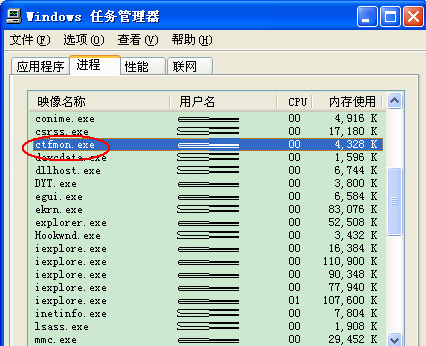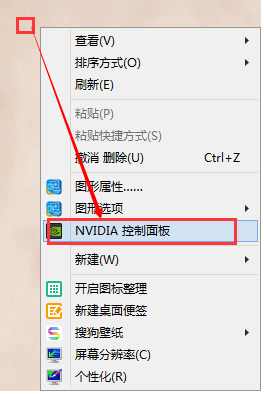电脑的输入法切换不了怎么办,小编教你如何解决电脑系统输入法
- 时间:2024年07月19日 07:42:06 来源:魔法猪系统重装大师官网 人气:11901
In the default setting, switching between input methods on a Windows operating system can be easily accomplished with the quick key combination of Ctrl+Shift. However, there may be instances when users encounter difficulties in switching input methods, with some even resorting to restarting their computers as a solution, only to find that it doesn't work. So, how can we resolve the issue of being unable to switch input methods on a computer? In this article, I will share a step-by-step guide on how to troubleshoot and resolve this problem.
Computers are an essential tool in our daily lives, and input methods are crucial for various tasks, such as local searches and editing work. We often need to switch between input methods according to our preferences, but sometimes we may face issues when trying to do so. What should we do in such situations? In this article, I will discuss how to troubleshoot and resolve problems with switching input methods on a computer.
What to do when you cannot switch input methods on a computer
To begin, press Ctrl+Shift+Del to open the Task Manager, and find the CTFmon.exe process. Right-click on it and select End Process:

Computer Image-1
Next, click on File in the Task Manager menu and select New Task. In the text input box that appears, type ctfmon.exe and click OK:

Language Input Method Image-2
Method Two:
To restore the default switch between input methods using Ctrl+Shift or display the input method icon in the taskbar.
Begin by opening the Control Panel and double-clicking on the Region or Language Options icon:

Input Method Image-3
Click on Language and switch to the Language tab. Then, click Details button:

Input Method Image-4
- Win7教程 更多>>
-
- 雨林木风win764位操作系统下载07-18
- 雨林木风Ghost win7纯净版64位下载07-18
- 华硕笔记本ghostwin7系统下载07-18
- 系统之家Ghost win7家庭普通版系统32位07-18
- 小编教你设置win7系统32位装机版定时关07-18
- Ghost win7旗舰版系统64位密钥大全制作07-18
- 联想一体机如何在线重装 Windows 10 系07-18
- Ghost windows732位升级64位系统图文教07-16
- U盘教程 更多>>
-
- 联想一体机如何在线重装 Windows 10 系07-18
- 小编教你U盘格式化不了怎么办07-17
- 制作u盘系统安装盘图文教程07-17
- 小编教你u盘插电脑没反应怎么办07-17
- 小编教你怎么查看缩水U盘07-16
- 小编教你怎么将U盘数据恢复07-16
- u盘启动盘制作图解07-16
- U盘读写速度制作步骤07-16
- Win10教程 更多>>
-
- 专业版windows10下载07-19
- 小编教你windows7直接免费升级windows107-19
- 小编教你如何用win10序列号永久激活win07-19
- 2017珍藏版windows10激活密钥小编教你07-19
- 小编教你win8升级win10最简单的方法07-19
- 小编教你win10系统qq怎么显示07-19
- 小编教你win10怎样切换开始菜单的样式07-19
- 小编教你像手机一样让你的windows10锁07-19
- 魔法猪学院 更多>>
-
- 数据恢复工具恢复微信有几款07-19
- 硬盘数据恢复工具推荐07-19
- 硬盘数据恢复工具分享07-19
- 电脑数据恢复07-19
- 电脑上删除的数据怎么恢复 3个实测有效07-19
- 如何在电脑中找回丢失的数据 快速恢复07-19
- 电脑数据恢复方法教程 超详细07-19
- 怎么恢复电脑数据 这里有三个可用的方07-19