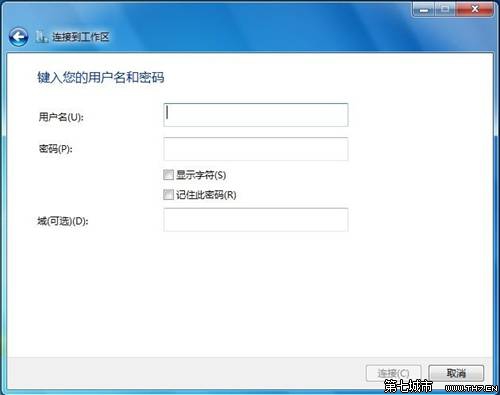Windows7系统连接到工作区的方法
- 时间:2015年04月02日 17:34:35 来源:魔法猪系统重装大师官网 人气:7772
Windows 7系统如何连接到工作区
点击“设置新的连接或网络”。
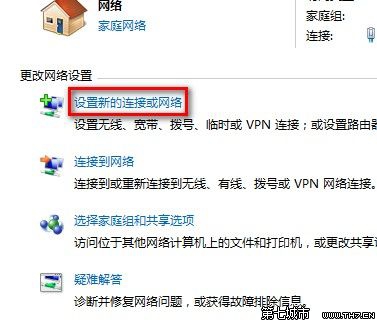
选择“连接到工作区”,点击“下一步”。
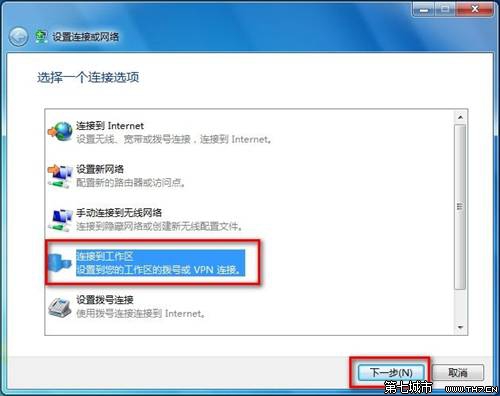
点击“使用我的Internet连接”。
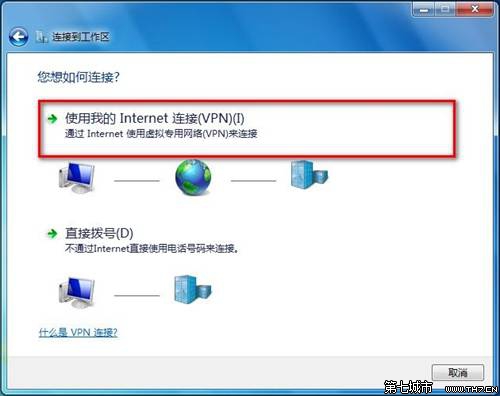
键入要连接的Internet地址后点击“下一步”。
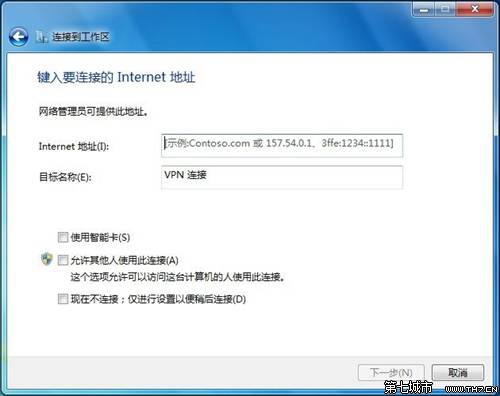
输入用户名和密码后点击“连接”即可。
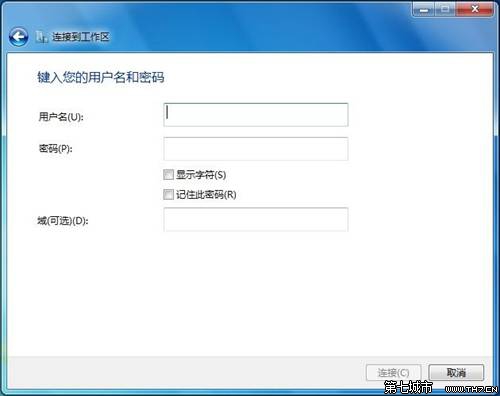
如果使用电话号码连接,则点击“直接拨号”。
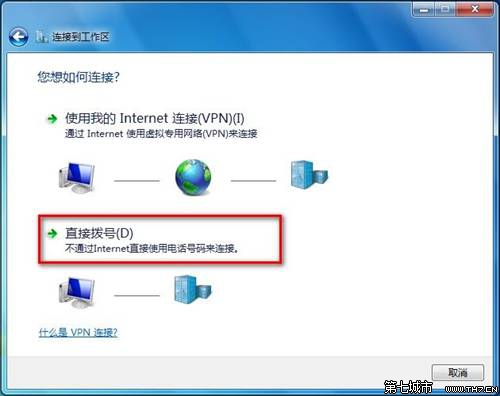
然后输入电话号码后点击“下一步”。
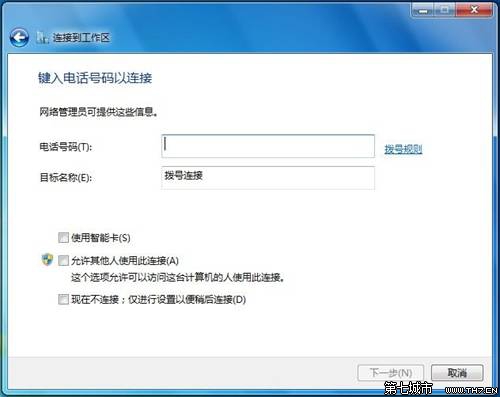
输入密码后点击“连接”即可。
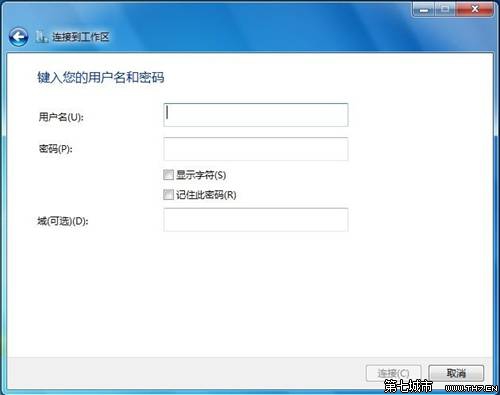
Windows 7系统如何连接到工作区
点击“设置新的连接或网络”。
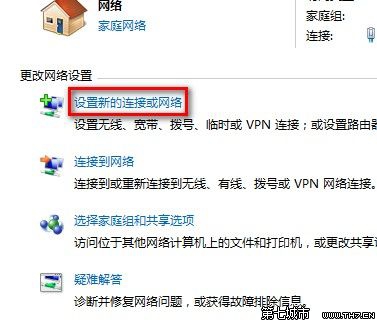
选择“连接到工作区”,点击“下一步”。
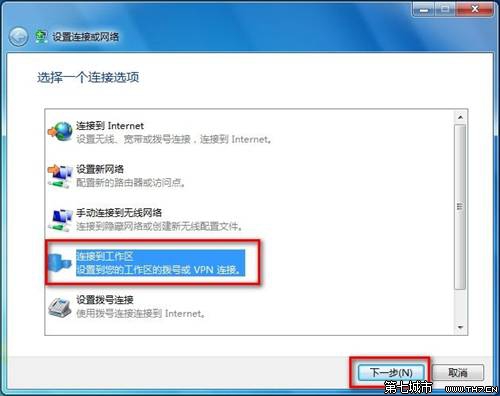
点击“使用我的Internet连接”。
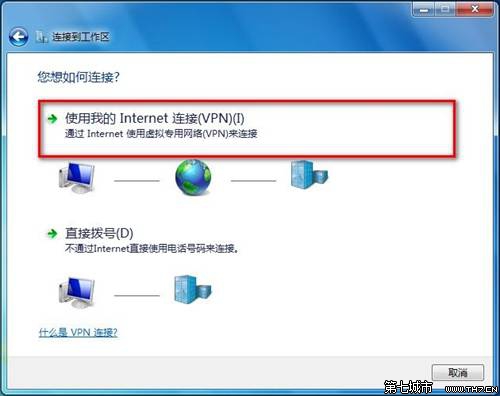
键入要连接的Internet地址后点击“下一步”。
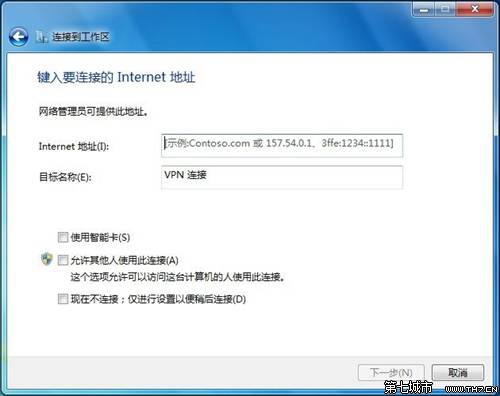
输入用户名和密码后点击“连接”即可。
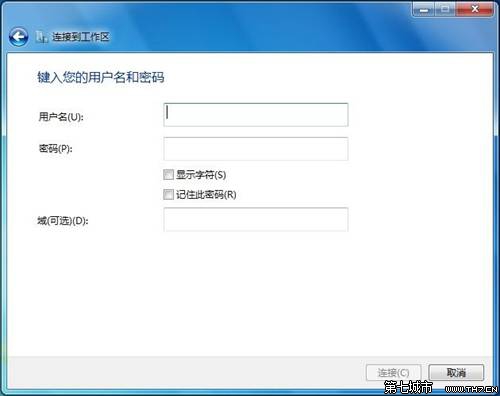
如果使用电话号码连接,则点击“直接拨号”。
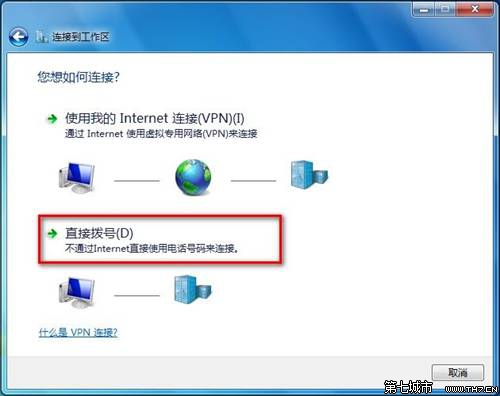
然后输入电话号码后点击“下一步”。
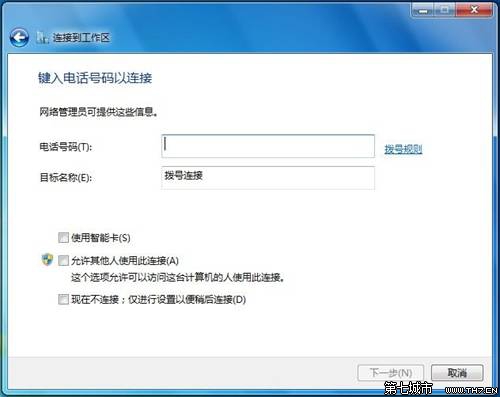
输入密码后点击“连接”即可。