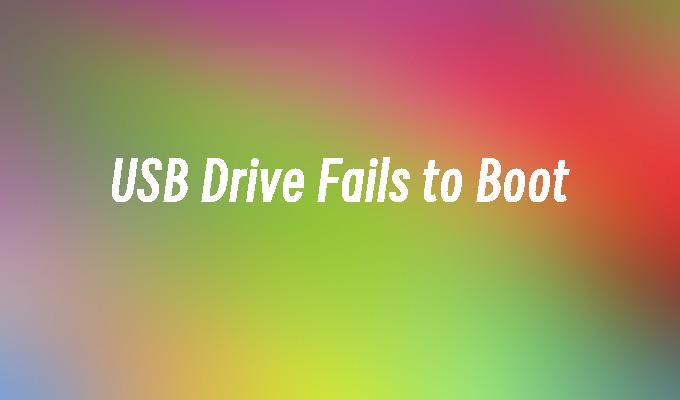USB Drive Fails to Boot
- 时间:2024年04月25日 08:03:20 来源:魔法猪系统重装大师官网 人气:6066
Introduction:
USB Drive Fails to Boot
USB drives are widely used for booting operating systems or running diagnostic tools. However, sometimes users may encounter issues where the USB drive fails to boot. This article will explore the possible reasons behind this problem and provide solutions to resolve it.
Tools and Materials:
Computer: Dell Inspiron 15, Windows 10
USB Drive: SanDisk Cruzer Blade 16GB
1. Insufficient Boot Priority
1.1 Check BIOS Settings
Access the BIOS settings by restarting the computer and pressing the designated key (e.g., F2 or Del) during startup. Ensure that the USB drive is set as the first boot device in the boot priority order.
1.2 Enable Legacy Boot
If the USB drive fails to boot even after setting it as the first boot device, enable the Legacy Boot option in the BIOS settings. This allows the computer to boot from older devices, including USB drives.
2. Corrupted or Incompatible Bootable USB
2.1 Create a New Bootable USB
If the USB drive fails to boot, the bootable files on the drive may be corrupted. Create a new bootable USB using a reliable tool like Rufus or UNetbootin.
2.2 Check Compatibility
Ensure that the bootable USB is compatible with the computer"s hardware and operating system. Some bootable USBs may only work with specific systems or versions.
3. USB Drive Issues
3.1 Test the USB Drive on Another Computer
Connect the USB drive to another computer to check if it can boot successfully. If it fails on multiple computers, the USB drive may be faulty and needs to be replaced.
3.2 Format the USB Drive
If the USB drive is not recognized or fails to boot, format it using the appropriate file system (e.g., FAT32 or NTFS). Make sure to back up any important data before formatting.
Conclusion:
In conclusion, when a USB drive fails to boot, it can be due to insufficient boot priority settings, corrupted or incompatible bootable USB files, or issues with the USB drive itself. By adjusting the boot priority, creating a new bootable USB, checking compatibility, testing on another computer, or formatting the USB drive, users can resolve this issue and successfully boot from the USB drive. It is important to ensure the USB drive is in good condition and compatible with the system for a smooth booting process.