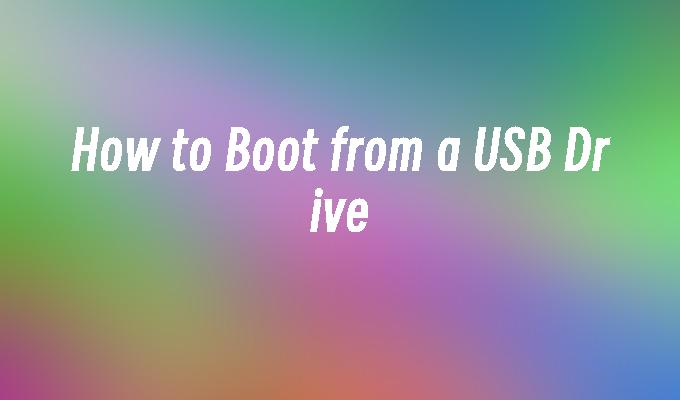How to Boot from a USB Drive
- 时间:2024年04月25日 06:23:00 来源:魔法猪系统重装大师官网 人气:13256
Introduction:
How to Boot from a USB Drive
In this article, we will discuss the steps to boot a computer from a USB drive. We will provide a detailed guide on how to do this, including the necessary tools and materials. By following these steps, you will be able to easily boot your computer from a USB drive and access the desired operating system or software.
Tools and Materials:
Computer: Dell Inspiron 15
Operating System: Windows 10
Software: Rufus 3.11
1. Preparing the USB Drive
To boot from a USB drive, you first need to prepare the drive by following these steps:
1. Insert the USB drive into a USB port on your computer.
2. Open the Rufus software on your computer.
3. Select the USB drive from the device dropdown menu in Rufus.
4. Choose the desired partition scheme and target system type.
5. Select the file system and cluster size for the USB drive.
6. Click on the "Start" button to format and create a bootable USB drive.
2. Changing the Boot Order
Once the USB drive is prepared, you need to change the boot order in the computer"s BIOS settings. Follow these steps:
1. Restart your computer and press the designated key (e.g., F2 or Del) to enter the BIOS settings.
2. Navigate to the "Boot" or "Boot Order" section in the BIOS menu.
3. Move the USB drive to the top of the boot order list.
4. Save the changes and exit the BIOS settings.
3. Booting from the USB Drive
After changing the boot order, you can now boot your computer from the USB drive. Here"s how:
1. Restart your computer.
2. When the computer starts, it will check for bootable devices and automatically boot from the USB drive.
3. Follow the on-screen instructions to install or run the desired operating system or software from the USB drive.
Conclusion:
In conclusion, booting from a USB drive is a useful method to access different operating systems or software on your computer. By following the steps outlined in this article, you can easily prepare a bootable USB drive and change the boot order in the BIOS settings. This allows you to take advantage of the flexibility and convenience offered by booting from a USB drive. It is recommended to carefully follow the instructions and consult the user manual of your specific computer model for accurate information.