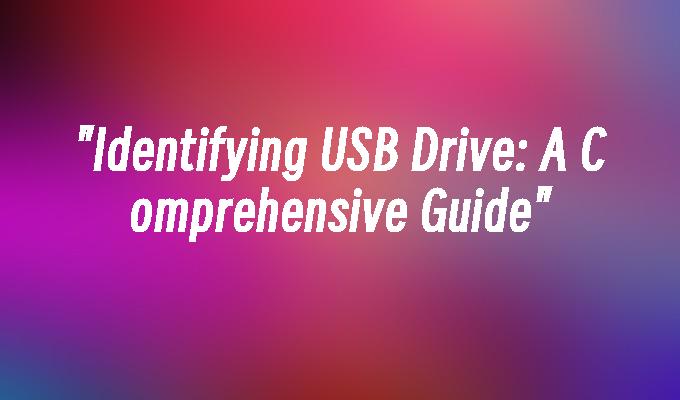"Identifying USB Drive: A Comprehensive Guide"
- 时间:2024年04月25日 06:03:44 来源:魔法猪系统重装大师官网 人气:3046
Introduction:
Identifying USB Drive: A Comprehensive Guide
In this article, we will explore the various methods and techniques to identify USB drives. We will discuss the importance of correctly identifying USB drives and the potential risks of using unidentified drives. By following the comprehensive guide provided, users will be able to easily determine the brand, model, and software version of their USB drives, ensuring a secure and efficient usage experience.
Tools and Materials:
Computer: Dell XPS 15
Operating System: Windows 10
Software: USB Device Tree Viewer v3.4.1
1. Importance of Identifying USB Drives
1.1 Understanding the Risks of Unidentified USB Drives
Unidentified USB drives can pose significant security risks, as they may contain malicious software or unauthorized data. By identifying USB drives, users can ensure that they are using trusted and secure devices.
1.2 Ensuring Compatibility and Performance
Identifying USB drives allows users to determine the compatibility of the drive with their devices and operating systems. This ensures optimal performance and prevents any potential issues or data loss.
2. Methods to Identify USB Drives
2.1 Physical Examination
By examining the physical characteristics of the USB drive, such as the brand logo, model number, and capacity markings, users can gather initial information about the drive.
2.2 Device Manager
Using the Device Manager in the Windows operating system, users can easily identify the USB drive by accessing the properties of the device. This provides detailed information about the manufacturer, model, and software version.
3. USB Device Tree Viewer
3.1 Introduction to USB Device Tree Viewer
USB Device Tree Viewer is a software tool that allows users to view and analyze the USB devices connected to their computer. It provides comprehensive information about the USB drives, including the manufacturer, model, software version, and other technical details.
3.2 Steps to Identify USB Drives using USB Device Tree Viewer
Step 1: Download and install USB Device Tree Viewer on your computer.
Step 2: Launch the software and connect the USB drive to your computer.
Step 3: In the USB Device Tree Viewer, locate the USB drive and click on it to view the detailed information.
Step 4: Analyze the information displayed, including the manufacturer, model, and software version, to identify the USB drive accurately.
Conclusion:
In conclusion, correctly identifying USB drives is crucial for ensuring security, compatibility, and optimal performance. By utilizing methods such as physical examination, Device Manager, and USB Device Tree Viewer, users can easily determine the brand, model, and software version of their USB drives. This knowledge empowers users to make informed decisions and mitigate potential risks associated with unidentified USB drives. It is recommended to always identify USB drives before using them to ensure a safe and efficient computing experience.