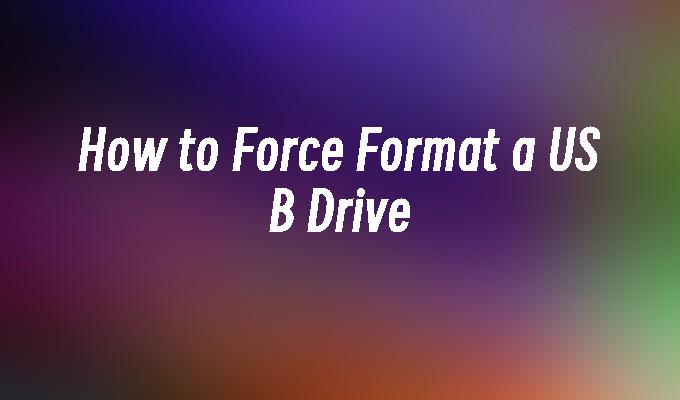How to Force Format a USB Drive
- 时间:2024年04月24日 09:23:23 来源:魔法猪系统重装大师官网 人气:5171
Introduction:
Formatting a USB drive is a common task that many computer users need to perform. Whether you want to erase all the data on the drive or fix any issues it may have, knowing how to force format a USB drive can be very useful. In this article, we will explore different methods to force format a USB drive and provide step-by-step instructions for each method.
Tools and Materials:
- Computer: Dell Inspiron 15, Windows 10
- USB Drive: SanDisk Cruzer Blade 32GB
- Software: Disk Management, Command Prompt
1. Using Disk Management
1. Open Disk Management by right-clicking on the Start button and selecting "Disk Management" from the menu.
2. Locate your USB drive in the list of drives. It will be labeled as "Removable" and have a drive letter assigned to it.
3. Right-click on the USB drive and select "Format" from the context menu.
4. Choose the file system you want to use (e.g., NTFS, FAT32) and click "OK" to start the formatting process.
2. Using Command Prompt
1. Press the Windows key + R to open the Run dialog box. Type "cmd" and press Enter to open Command Prompt.
2. Type "diskpart" and press Enter to open the DiskPart utility.
3. Type "list disk" and press Enter to see a list of all the disks connected to your computer.
4. Identify your USB drive based on its size and type "select disk X" (replace X with the number of your USB drive).
5. Type "clean" and press Enter to remove all partitions and data from the USB drive.
6. Type "create partition primary" and press Enter to create a new primary partition on the USB drive.
7. Type "format fs=ntfs quick" (or "format fs=fat32 quick" for FAT32) and press Enter to format the USB drive.
Conclusion:
In this article, we have discussed two methods to force format a USB drive. Using Disk Management or Command Prompt, you can easily format your USB drive and prepare it for use. It is important to note that formatting a USB drive will erase all the data on it, so make sure to back up any important files before proceeding. By following the step-by-step instructions provided, you can successfully format your USB drive and resolve any issues it may have.