重装系统一键重装win8专业版
- 时间:2023年10月29日 14:25:05 来源:魔法猪系统重装大师官网 人气:19318
如何一键重装电脑系统win8专业版?重装系统是一种方便快捷的电脑系统重装方式,可以帮助电脑用户快速恢复系统的正常运转。然而很多人都不知道具体该怎么操作,下面小编就分享下重装系统一键重装win8专业版是如何操作的。
工具/原料:
系统版本:win8专业版
品牌型号:宏碁传奇X
软件版本:口袋装机工具v3.1.329.319
方法/步骤:
方法一:使用口袋装机工具一键重装win8系统
1、首先需要下载口袋装机软件,打开点击在线重装系统。
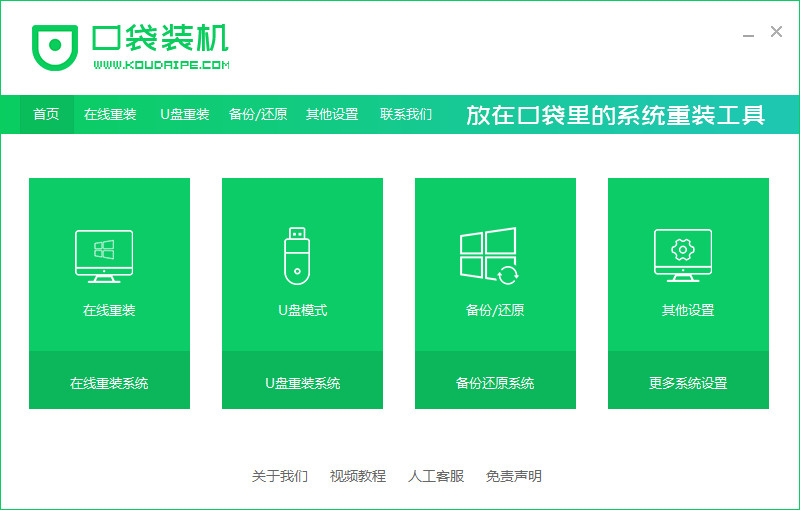
2、选好要安装的系统版本,点击下一步。
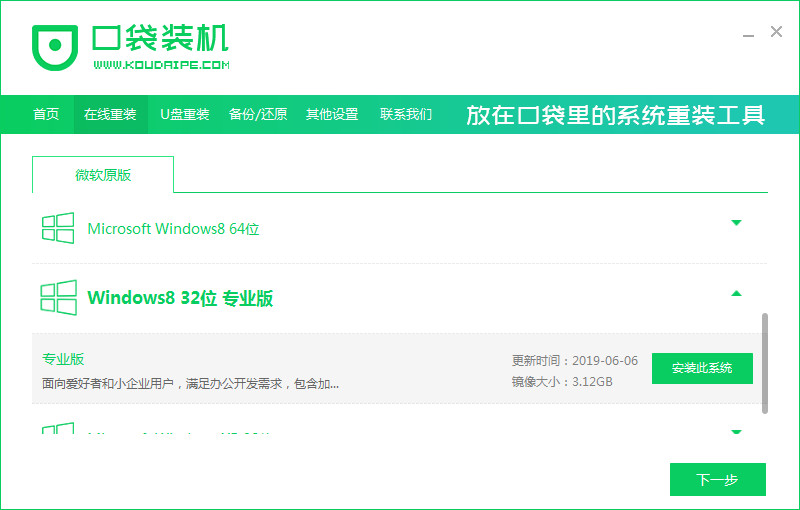
3、勾选好要安装的其他应用软件。
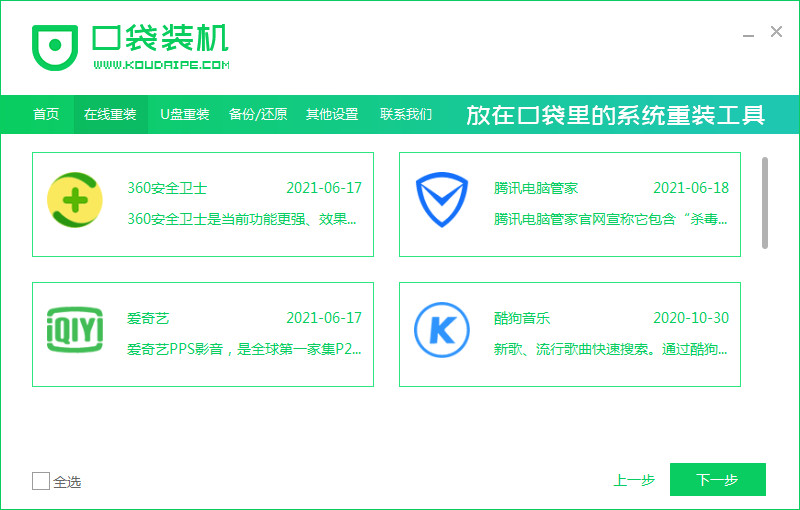
4、等待下载搜集安装系统所需要的镜像、驱动等资源。
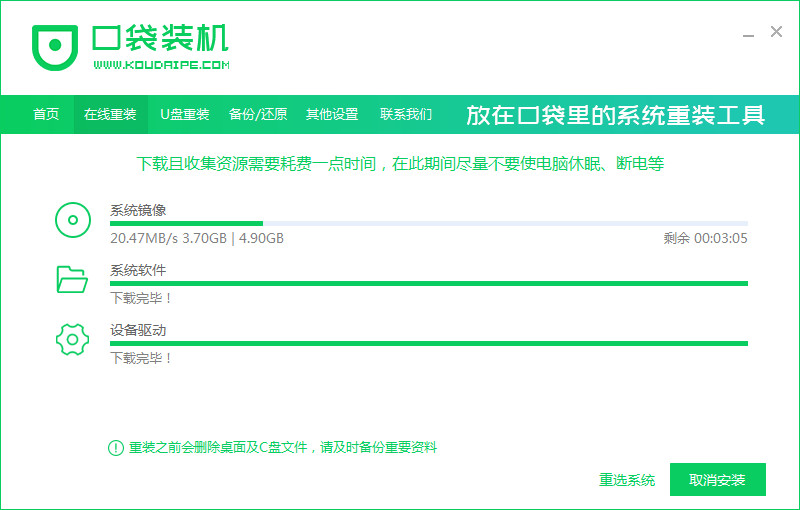
5、下载完毕后进入部署安装环境,当提示环境部署完毕后,点击立即重启。
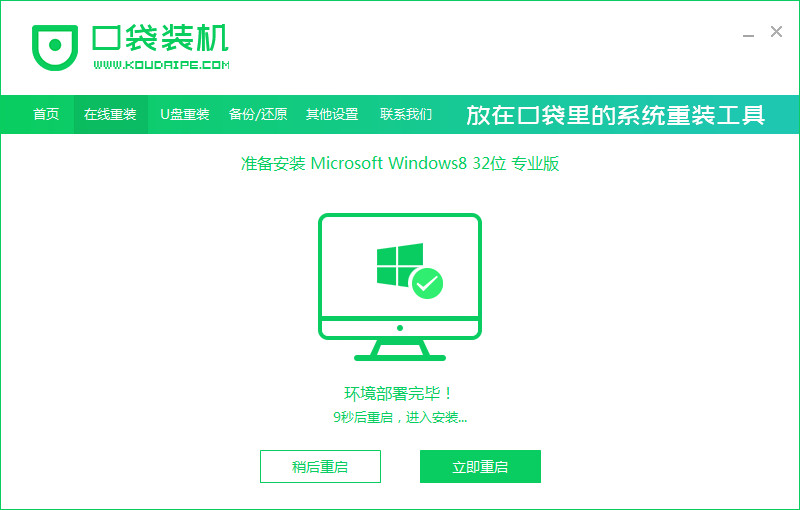
6、进入到启动管理器界面,选择第二项回车。
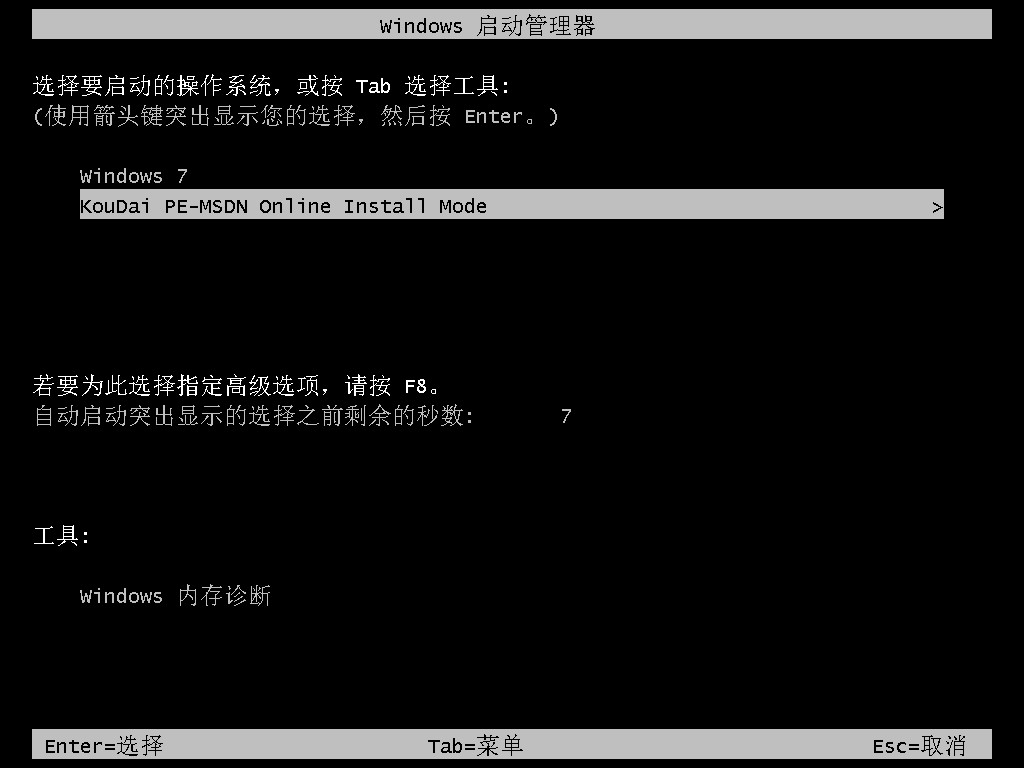
7、等待系统自动安装,不需要任人工操作。
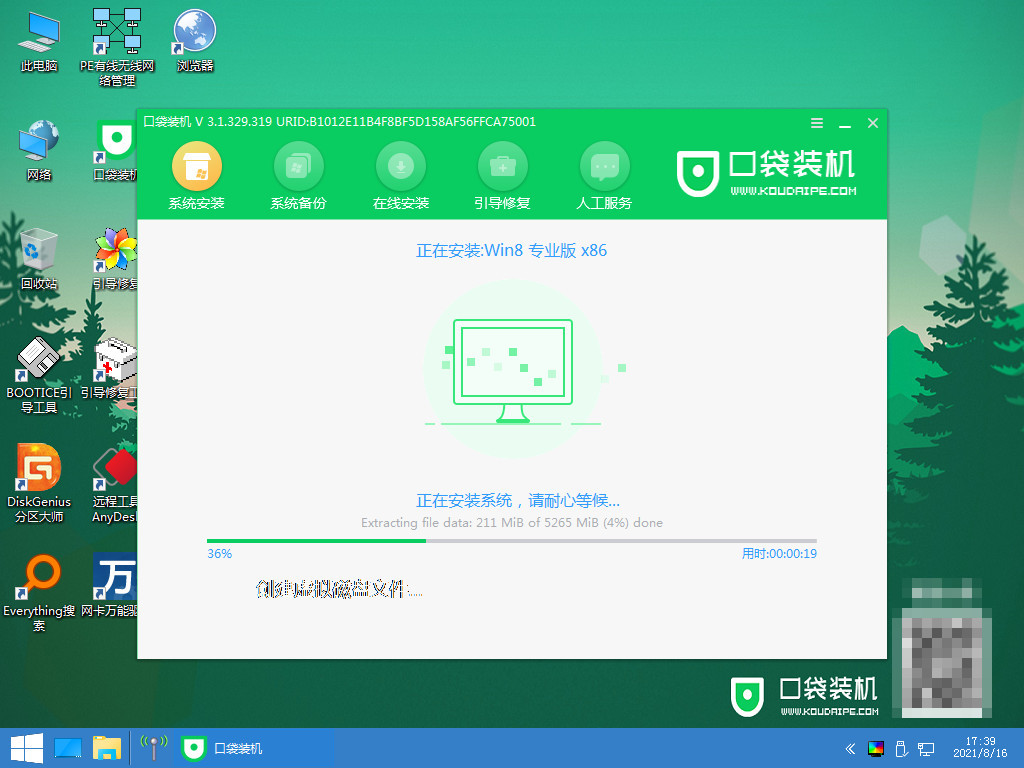
8、确认在C盘写入引导文件后,点击确定。
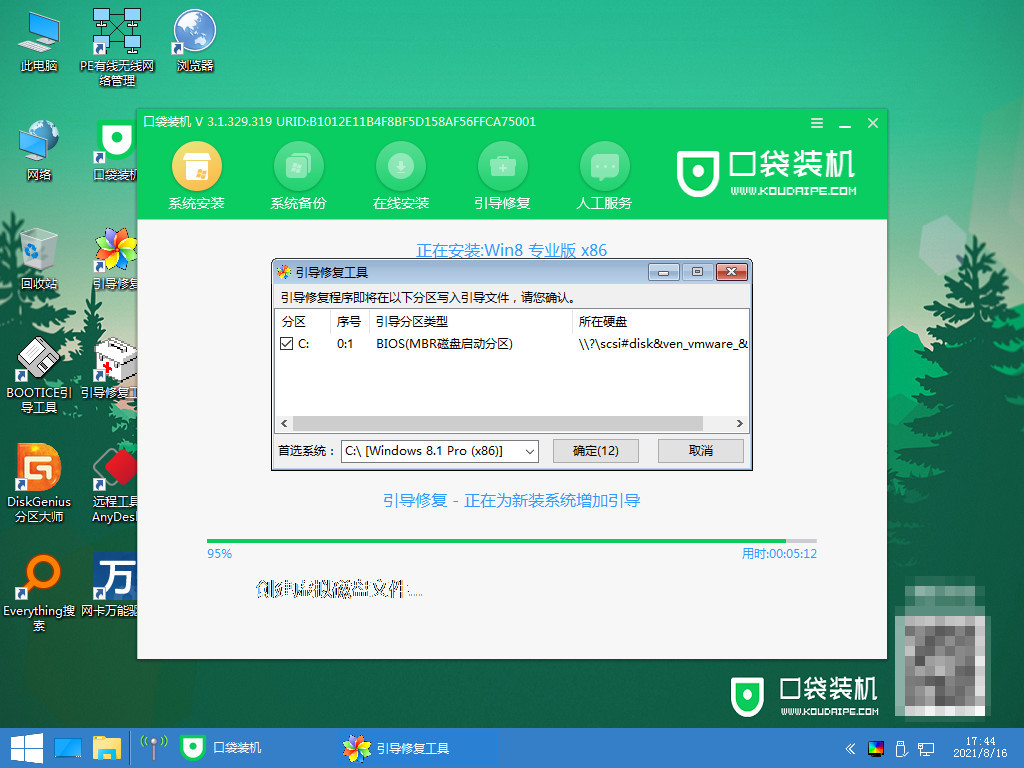
9、提示系统安装完毕后,点击立即重启。
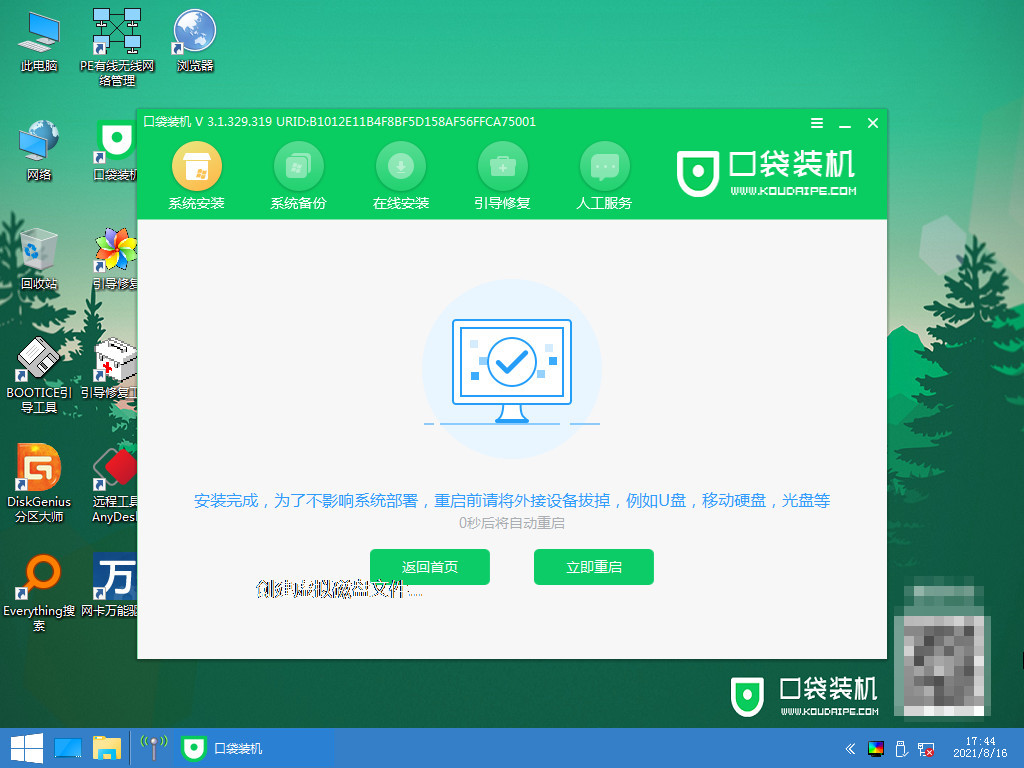
10、等待重启过程中。
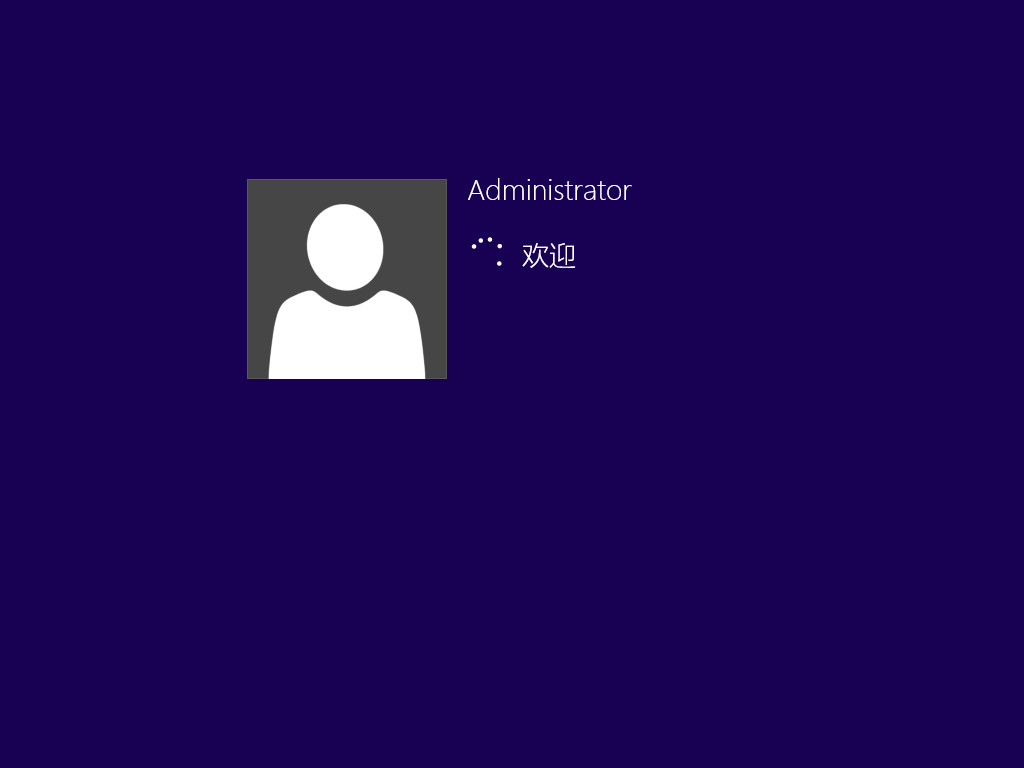
11、重启后进入到系统桌面,完成。
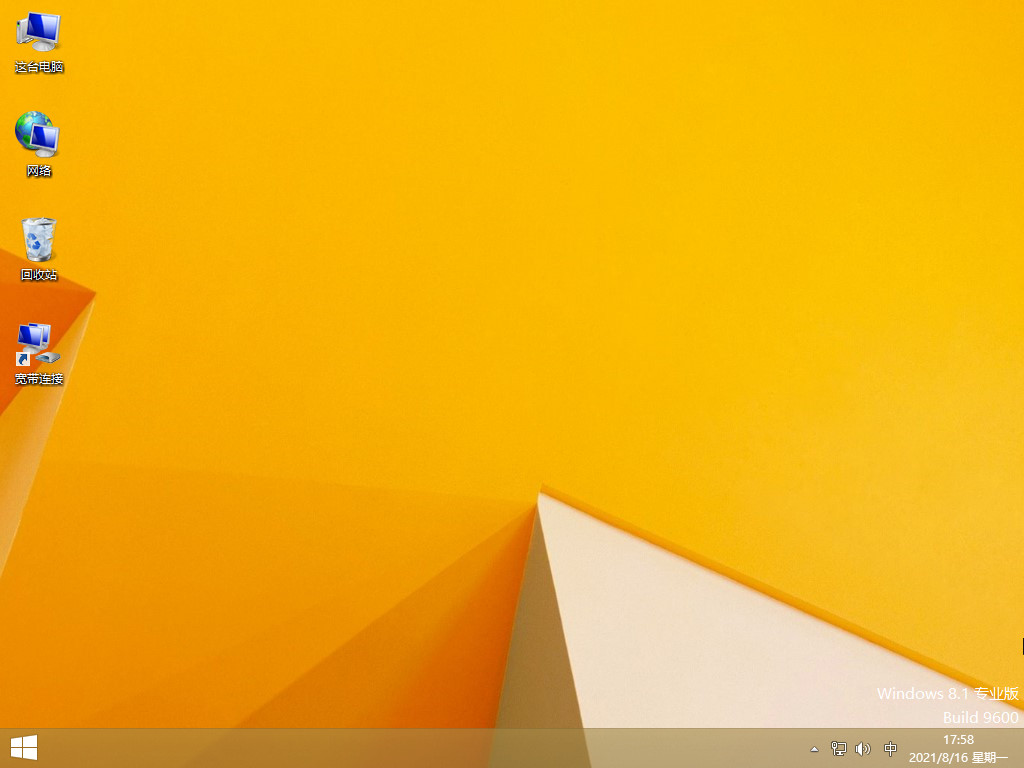
方法二:使用装魔法猪装机工具一键重装win8系统
1、浏览器下载安装魔法猪装机工具,打开后点击在线重装,找到要安装的系统版本,点击下一步。
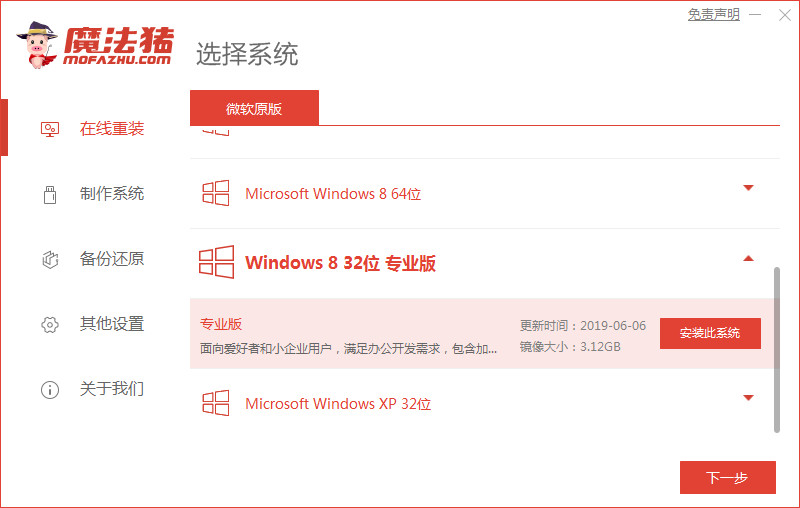
2、等待下载搜集系统镜像、软件、设备驱动等资源。
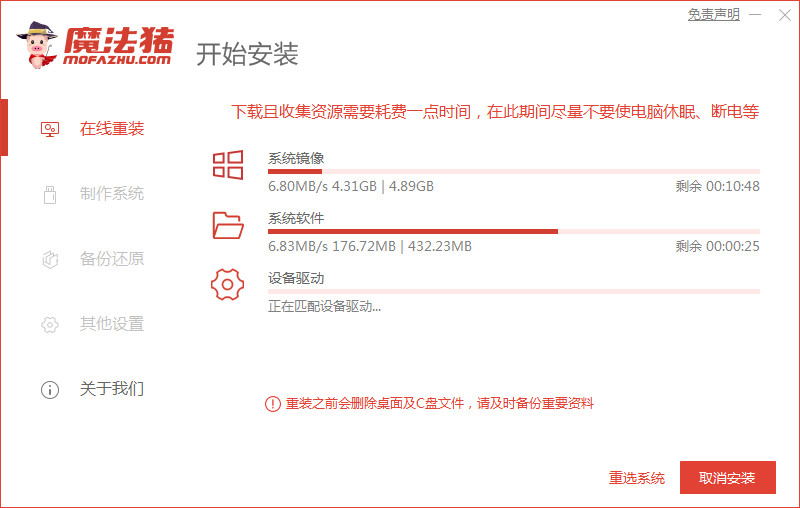
3、等待系统部署安装环境。
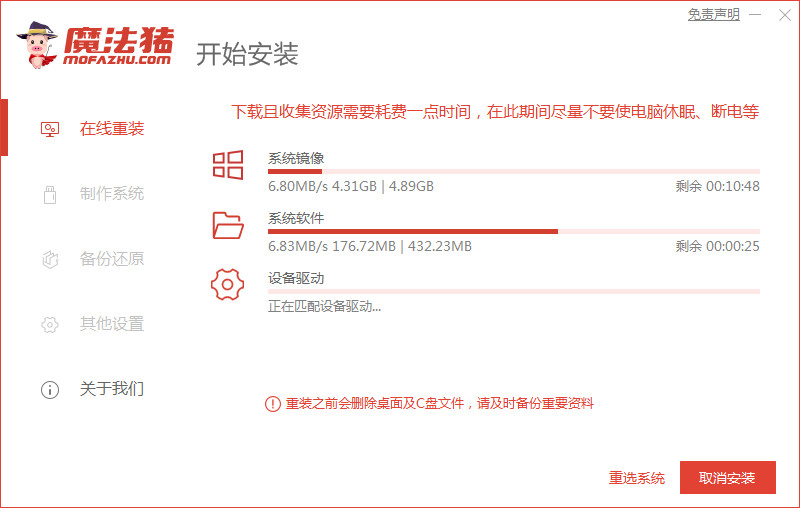
4、提示部署完成后,点击立即重启。
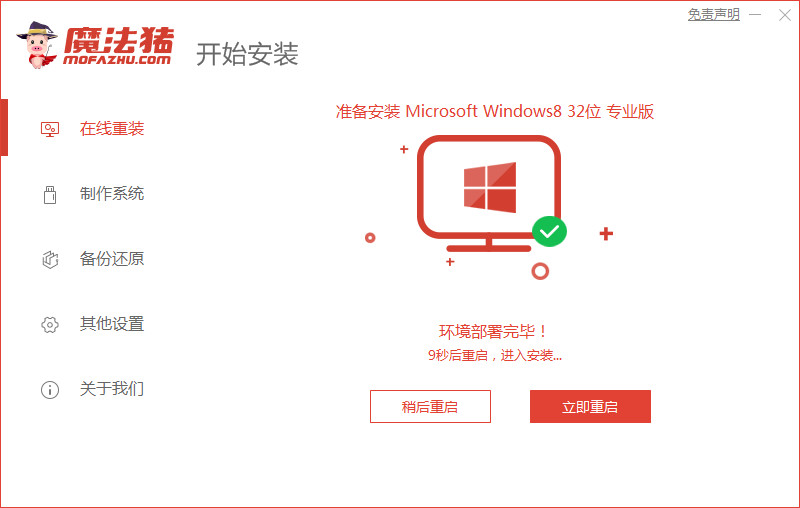
5、进入启动管理器页面,选择第二项,回车。
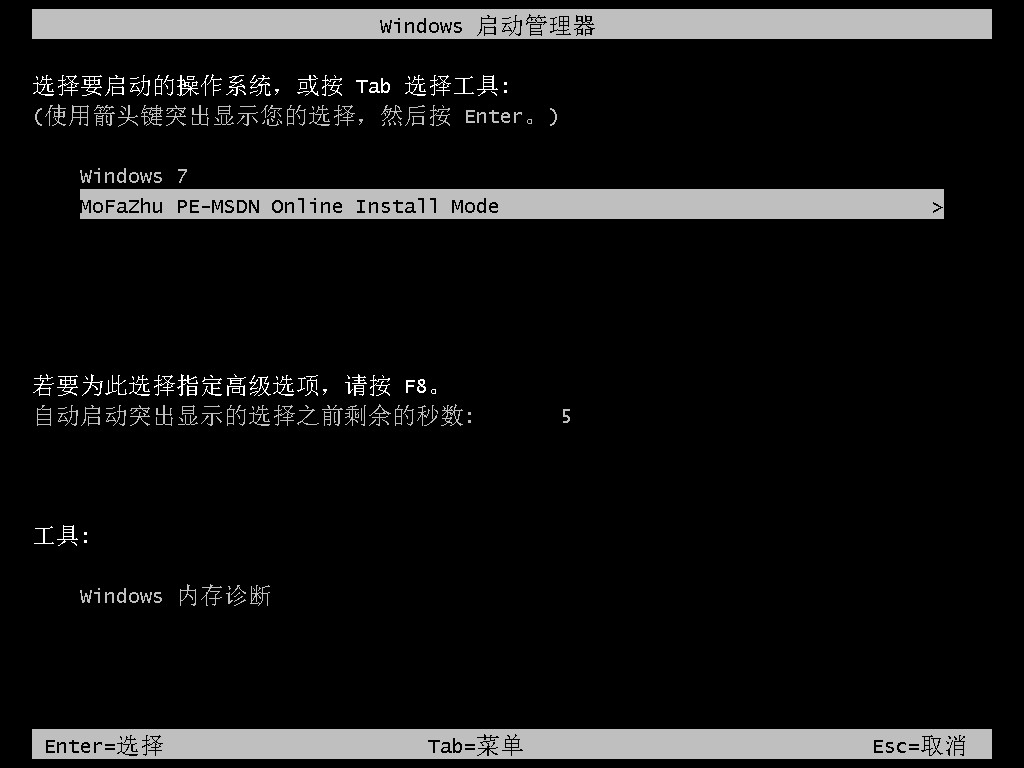
6、等待系统格式化分区自动安装。
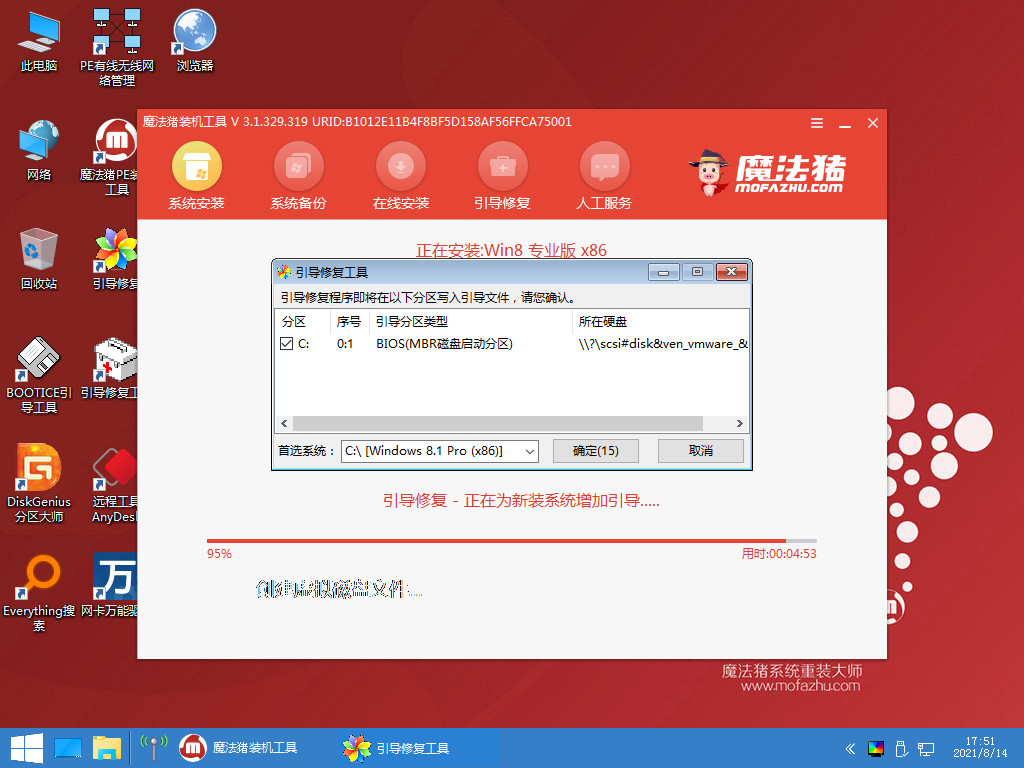
7、提示安装完成后,点击立即重启。
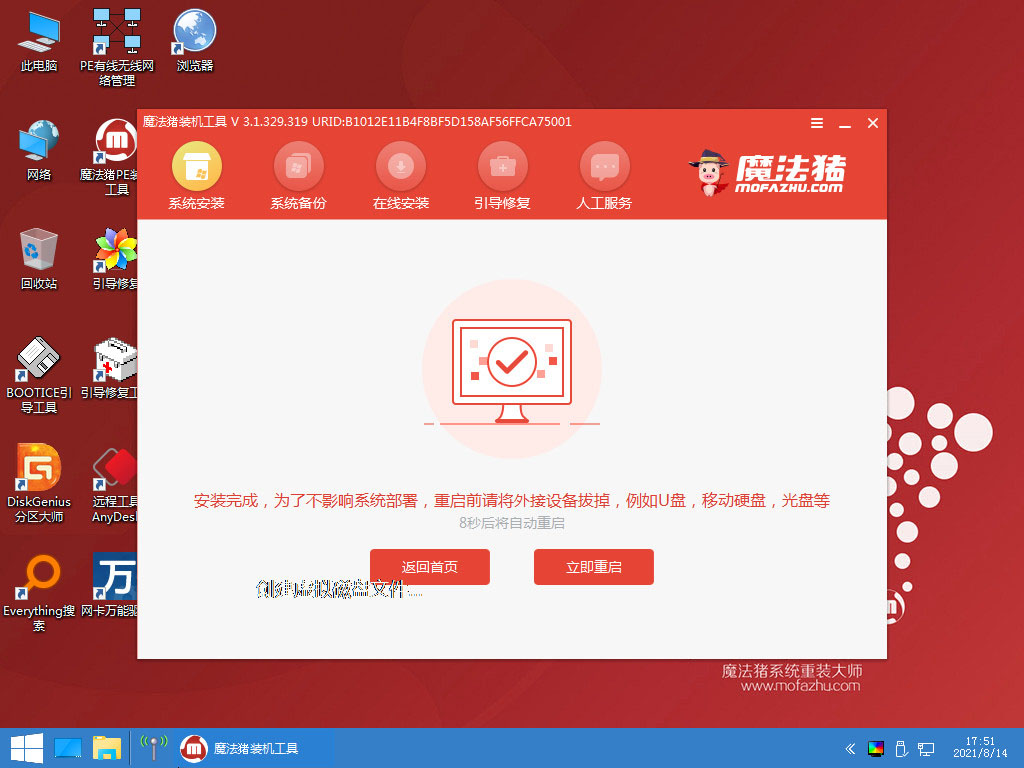
8、等待系统加载文件。

9、最近进入系统桌面,安装完成。
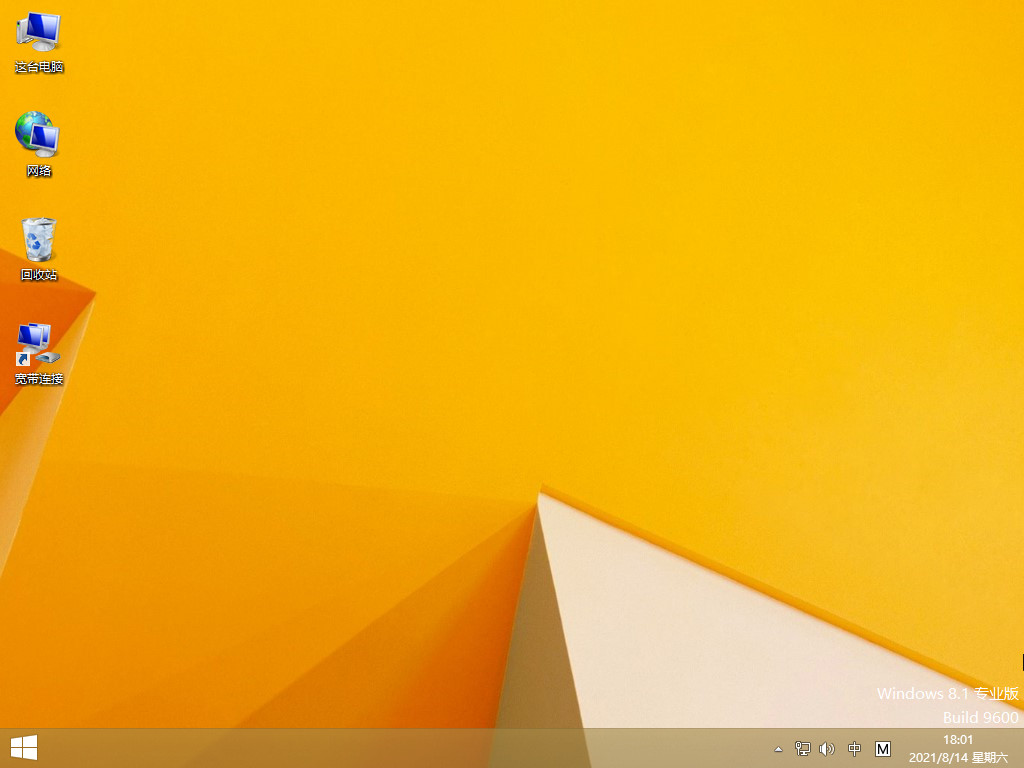
延伸内容:硬盘重装电脑系统win7
1、首先下载Win7系统镜像“XTZJ_WIN764_ZJB_0808.iso”到本地硬盘上(这里下载在E盘上)
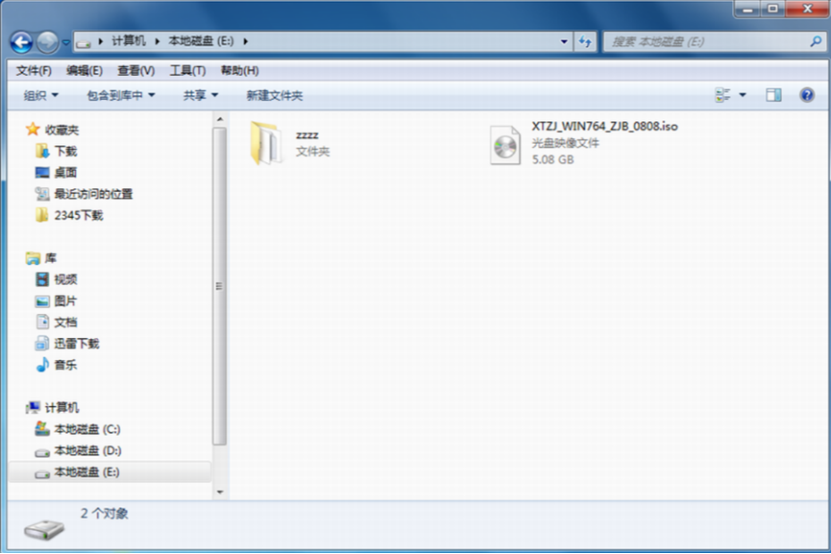
2、解压所下载的“XTZJ_WIN764_ZJB_0808.iso”镜像;鼠标右键“解压文件”。

3、解压出来的文件夹内容。

4、双击“硬盘安装.EXE”。
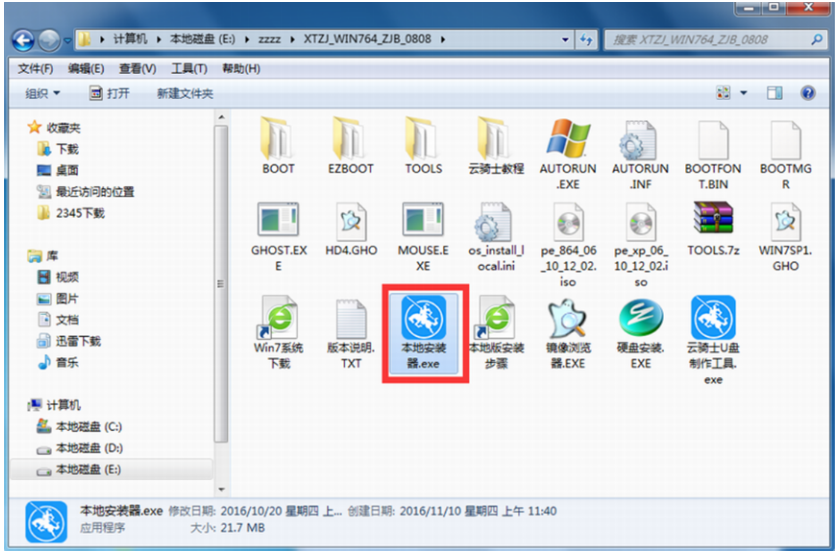
5、提示用户关闭一切杀毒软件来进行下面操作,点击下面“我知道”。
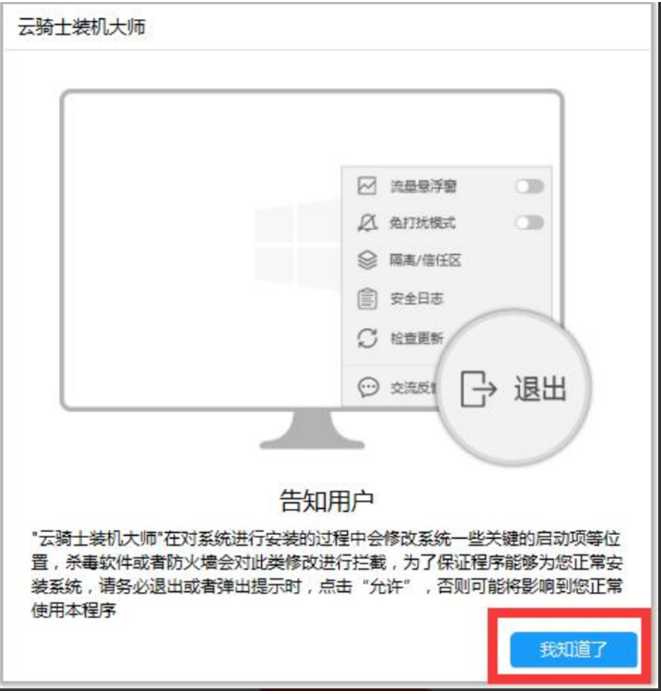
6、把我的文档、收藏夹、桌面上的数据备份下,方便重装后使用,点击“安装系统”。
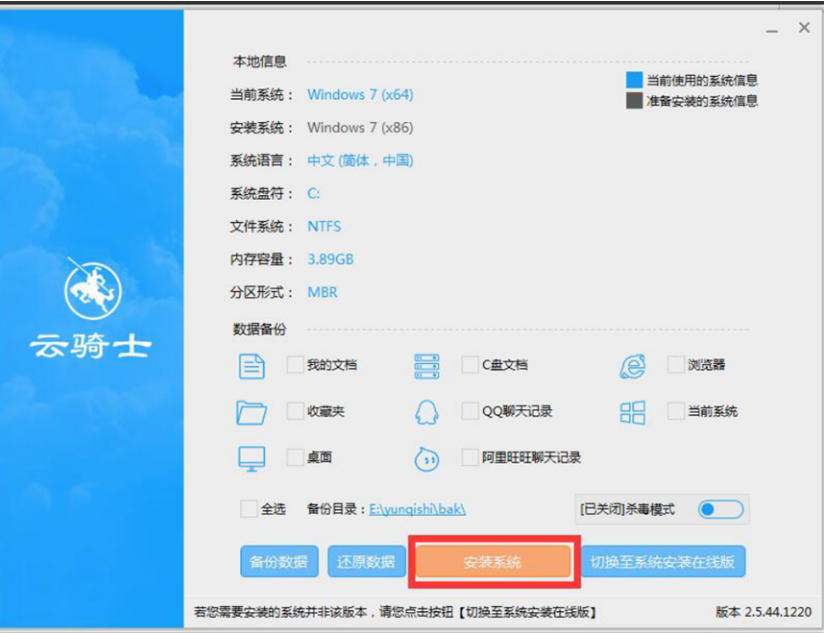
7、安装程序在准备工作,点击“确定”,电脑自动重启状态。
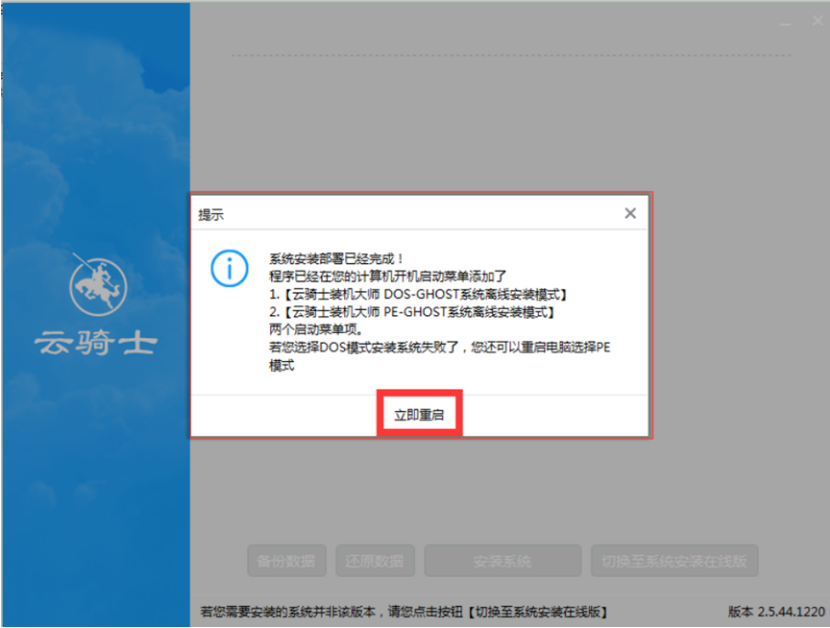
8、电脑重启后会自动选择程序运行。
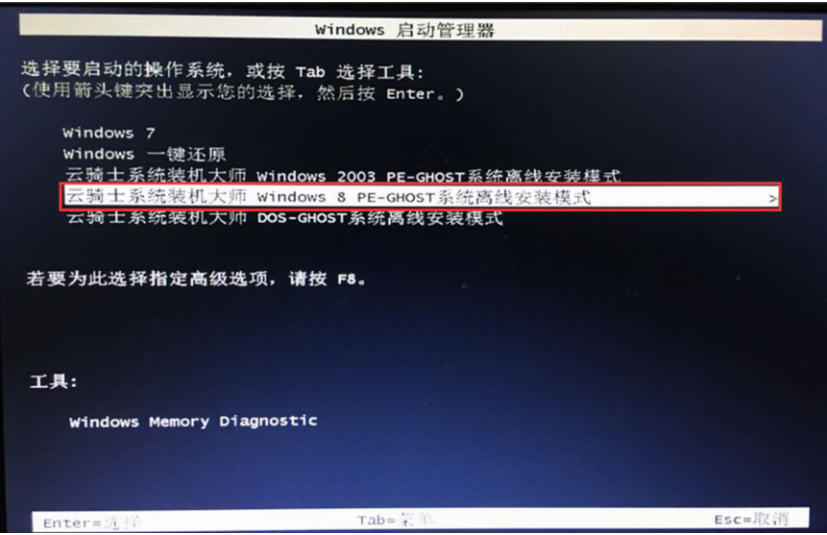
9、下面就是熟悉的GHOST恢复界面。
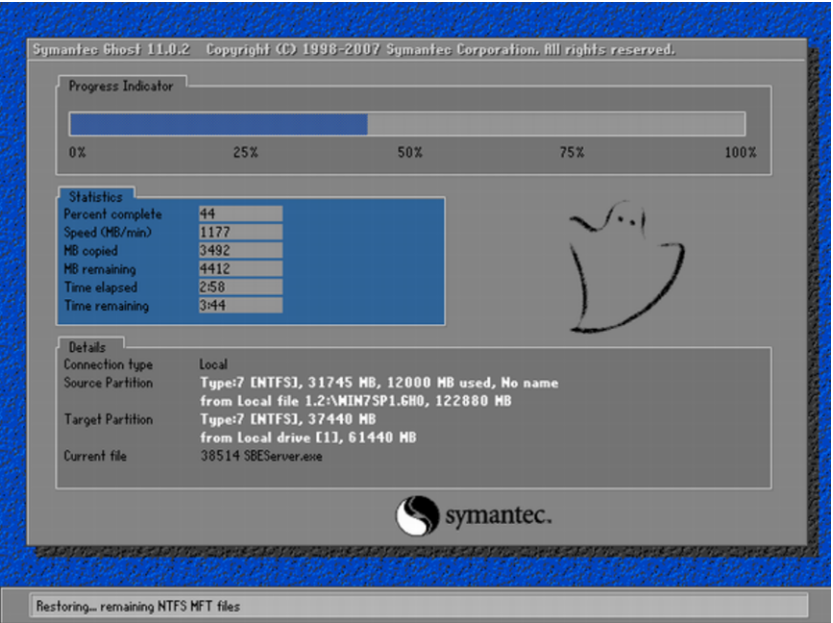
10、GHOST恢复完,电脑自动重启,下面是一系列的Win7系统安装过程。
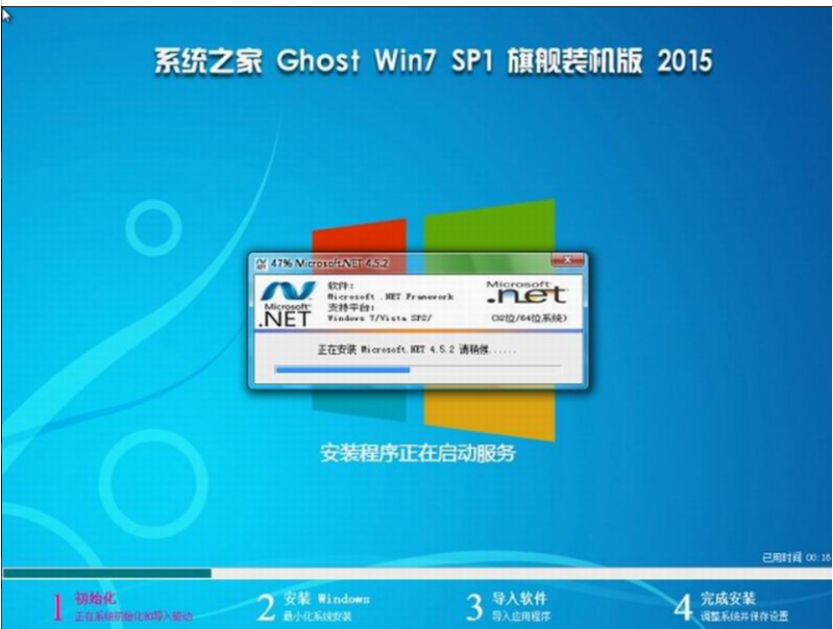
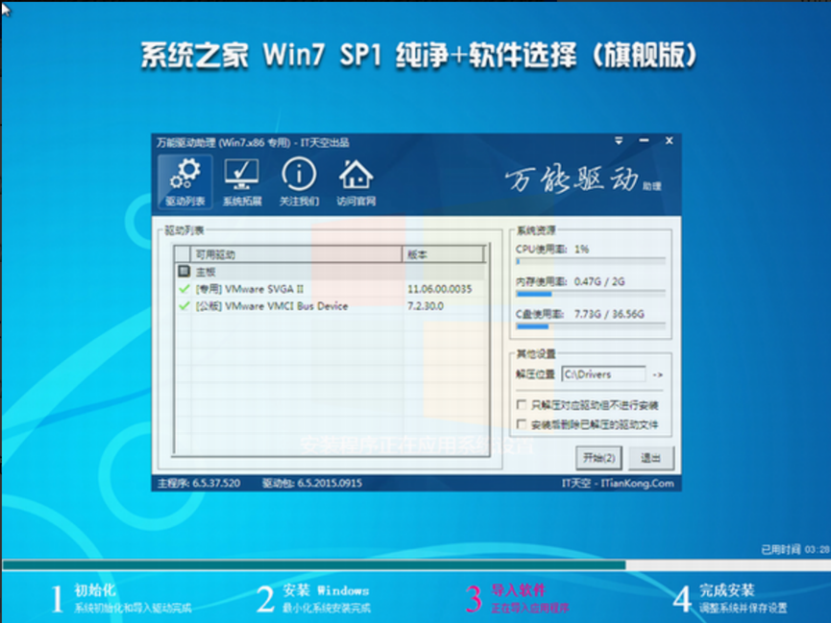
11、安装完成。
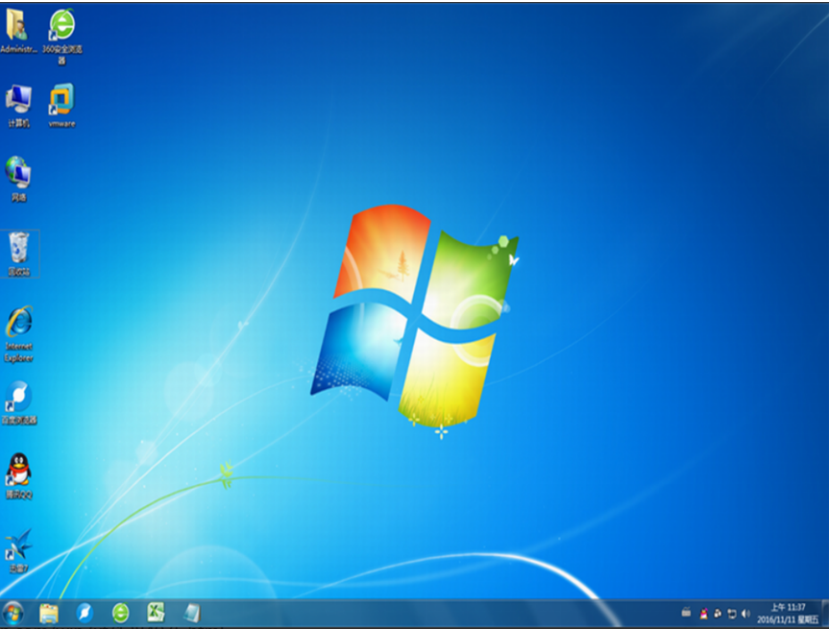
总结:
以上就是小编分享的如何一键重装电脑系统win8专业版的方法,不会的朋友可以下载教程中的装机工具按照步骤操作即可完成,希望对大家能有所帮助。
重装系统一键,重装系统一键重装win8专业版,如何一键重装电脑系统win8专业版











