如何清理电脑系统垃圾文件
- 时间:2022年11月24日 11:20:40 来源:魔法猪系统重装大师官网 人气:8826
我们每天上网产生了许许多多的系统垃圾文件,这些系统垃圾使我们的电脑系统磁盘的可用存储空间越来越少,同时也使我们的上网速度减慢,所以我们必须要经常的清理电脑里的系统垃圾文件,比如一些临时文件、索引文件、日志文件等等,从而使我们顺畅的上网。那么如何清理系统垃圾文件呢?小编来教你,使你的电脑网速急速如飞!
1、寻找“此电脑”图标,双击鼠标开启

2、寻找C盘,右键点击“属性”

3、点击“硬盘清理”等候扫描进行
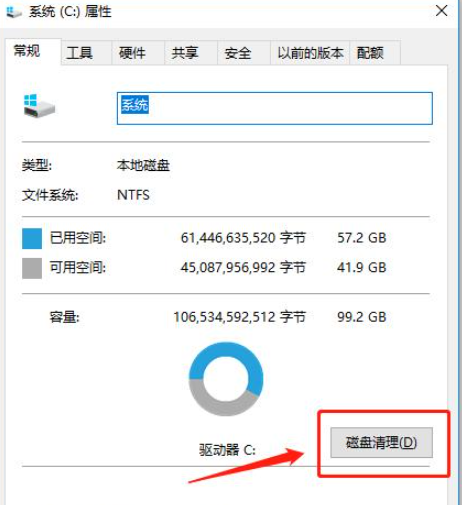
4、会弹出“硬盘清理”对话框,别着急点“确定”,点击“确定”左上角的“清理系统文件”
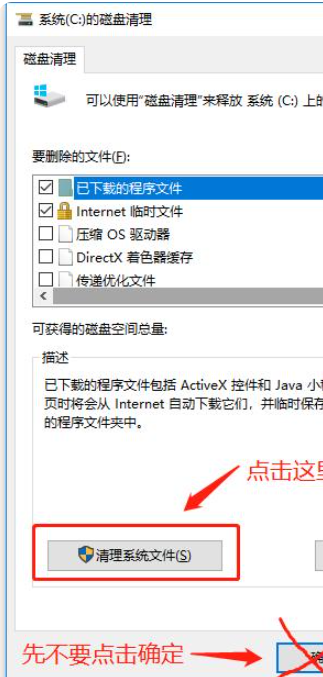
这弹出扫描对话框,等候扫描进行
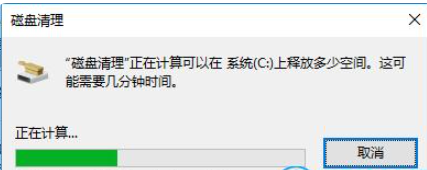
选择必须删除的废弃物文件,点击确定。
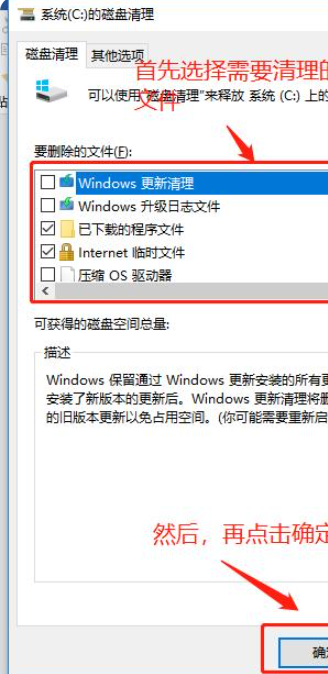
5、回到“此电脑”对话框,选中C盘,右键点击进到属性对话框,点一下“工具”选项卡
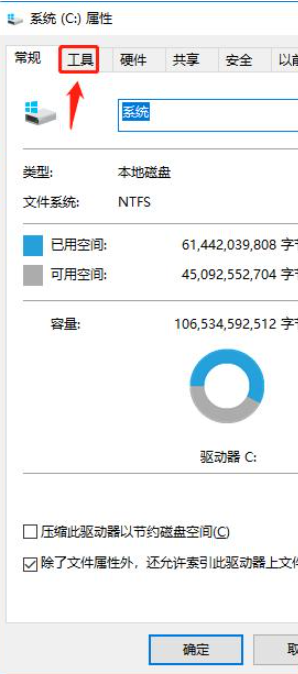
在工具选项卡上点一下“提升”
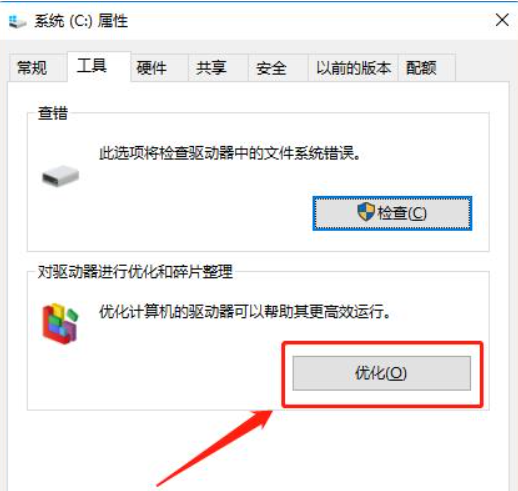
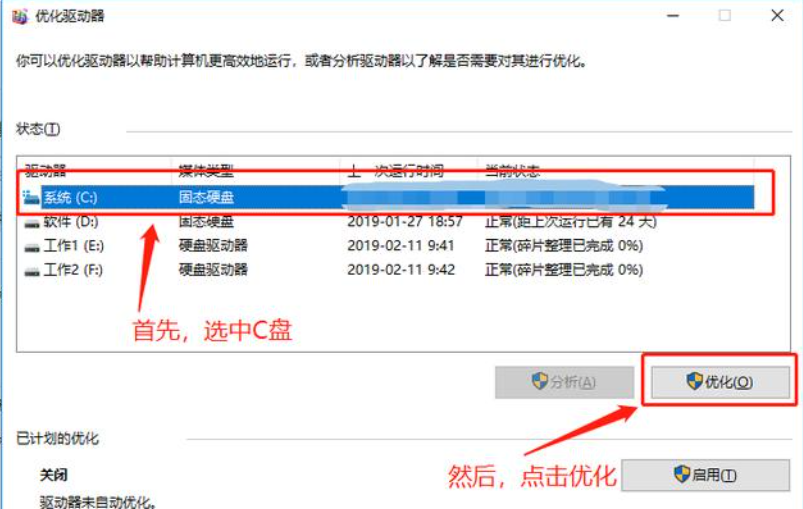
以上便是怎么清理电脑系统垃圾文件方法啦。
系统垃圾文件清理,怎么清理电脑系统垃圾文件,如何清理系统垃圾文件
上一篇:无线网络密码破解方法教程
下一篇:2022年最新版cpu天梯图完整版清晰












